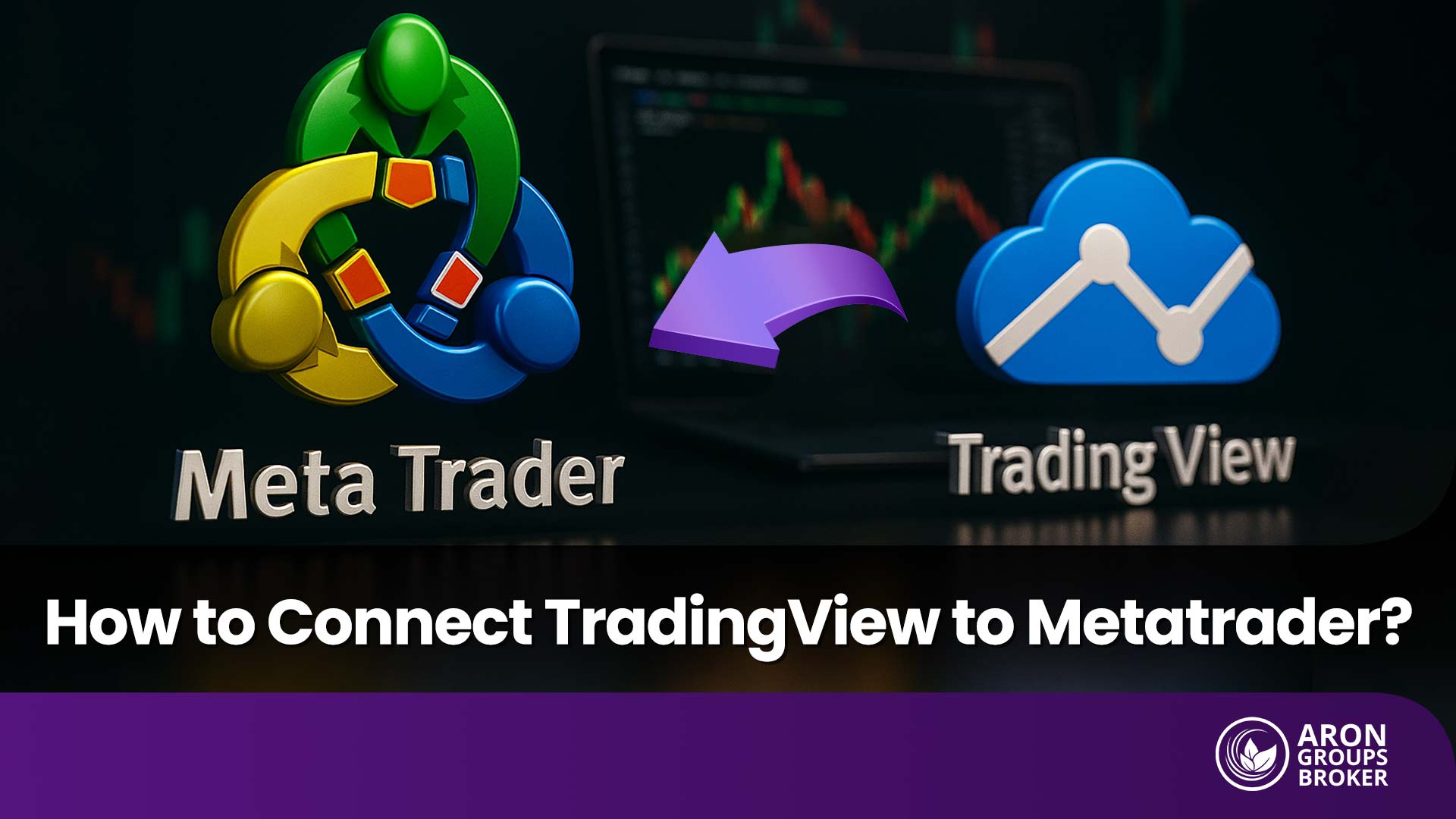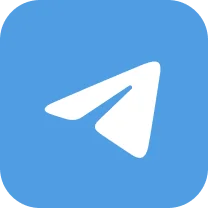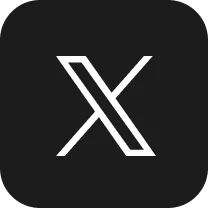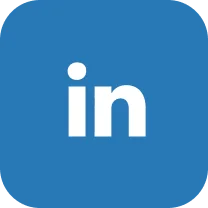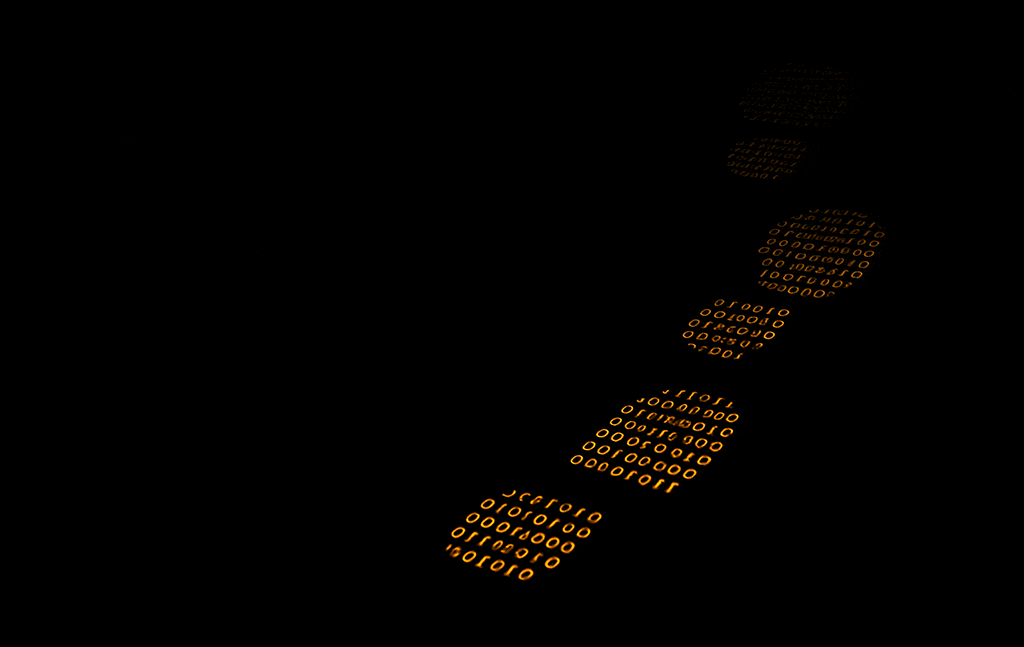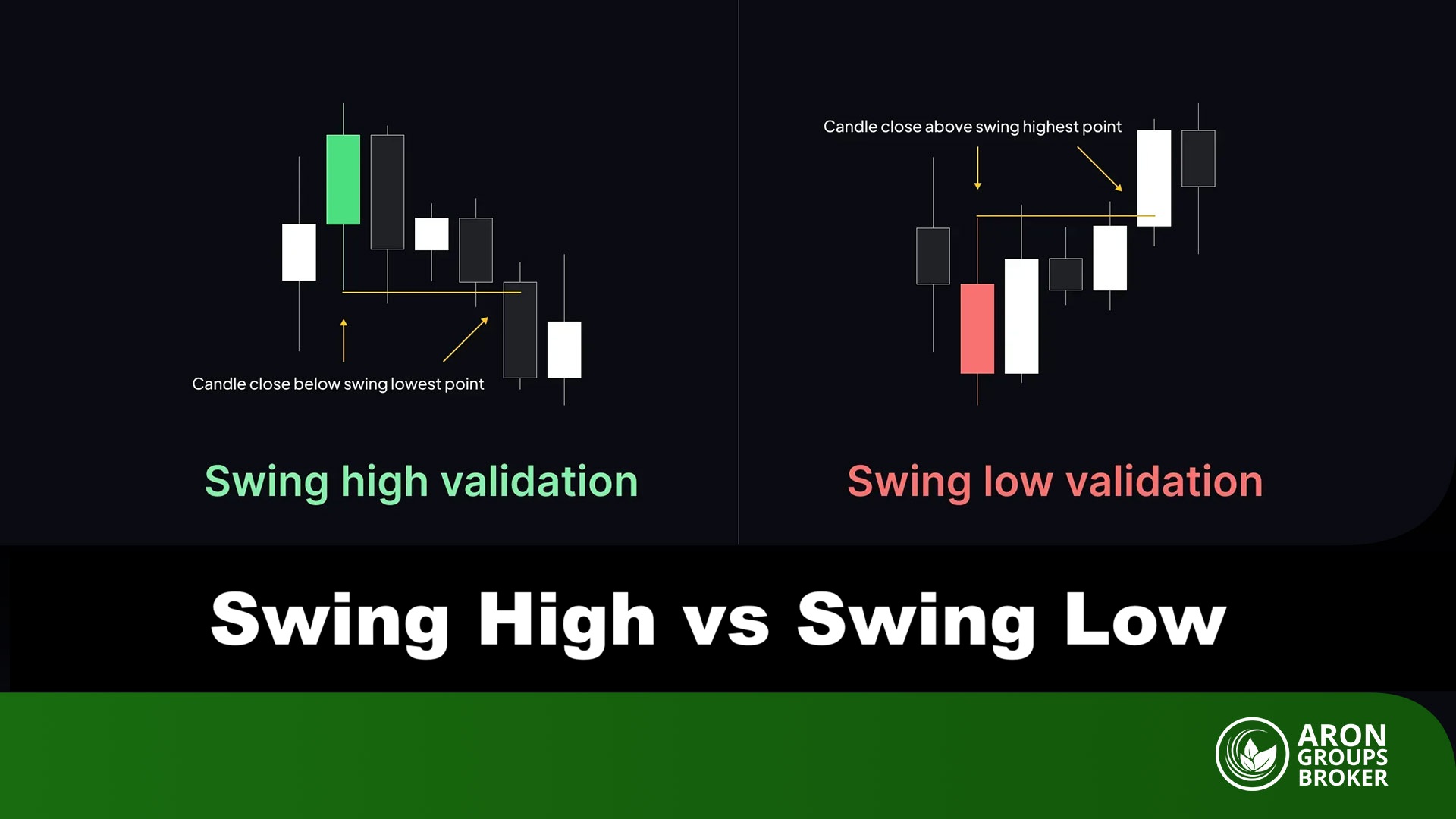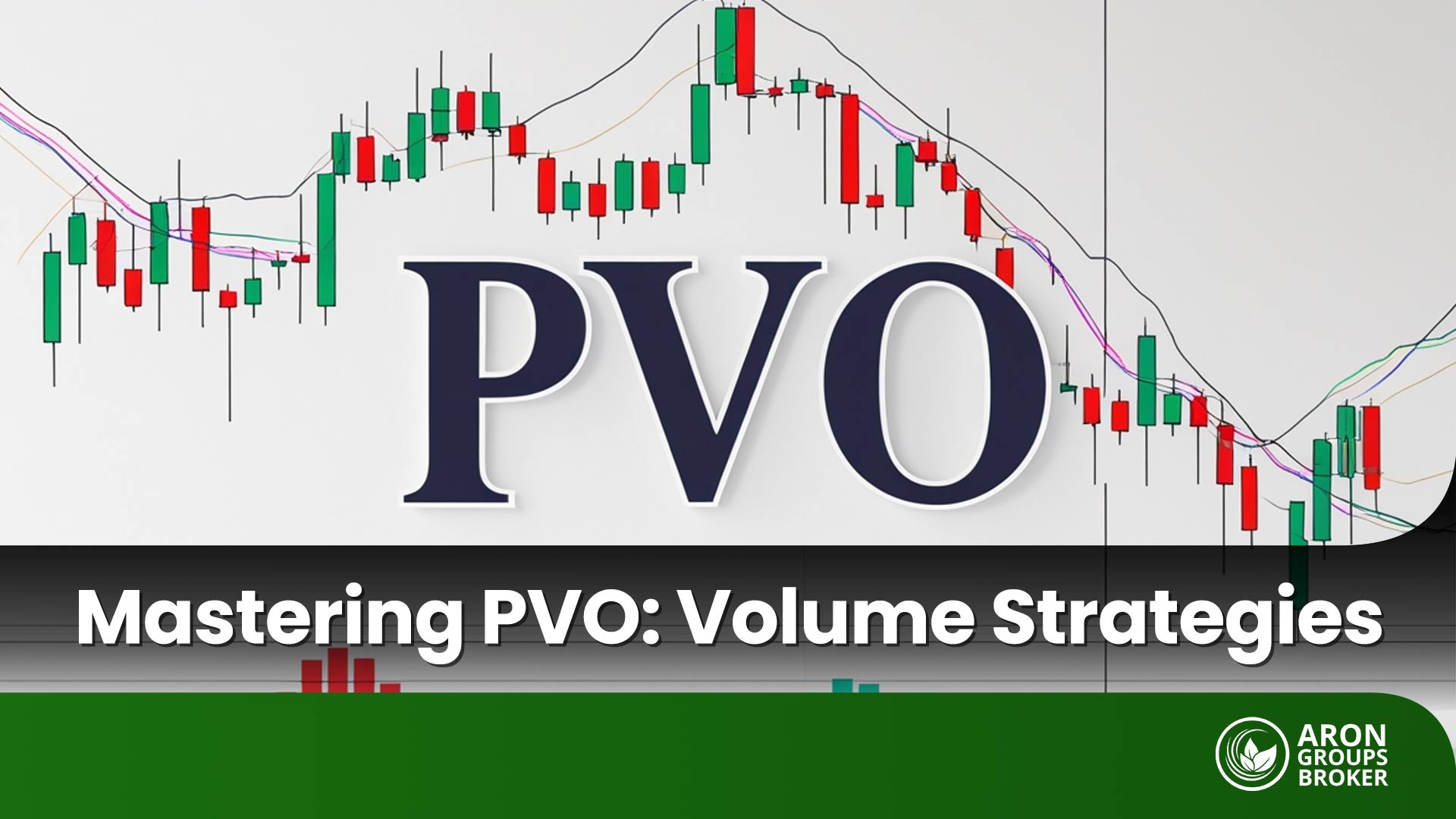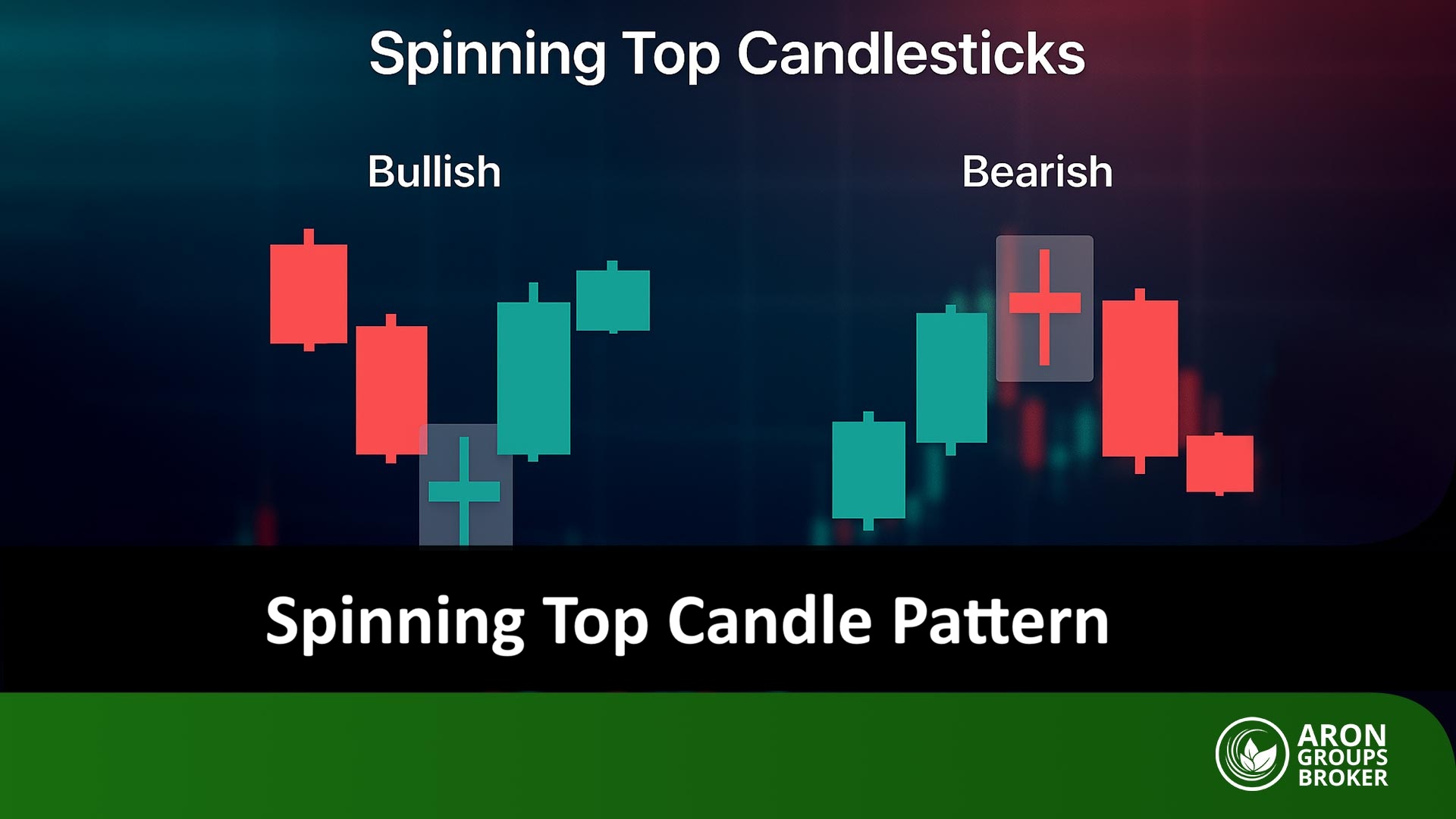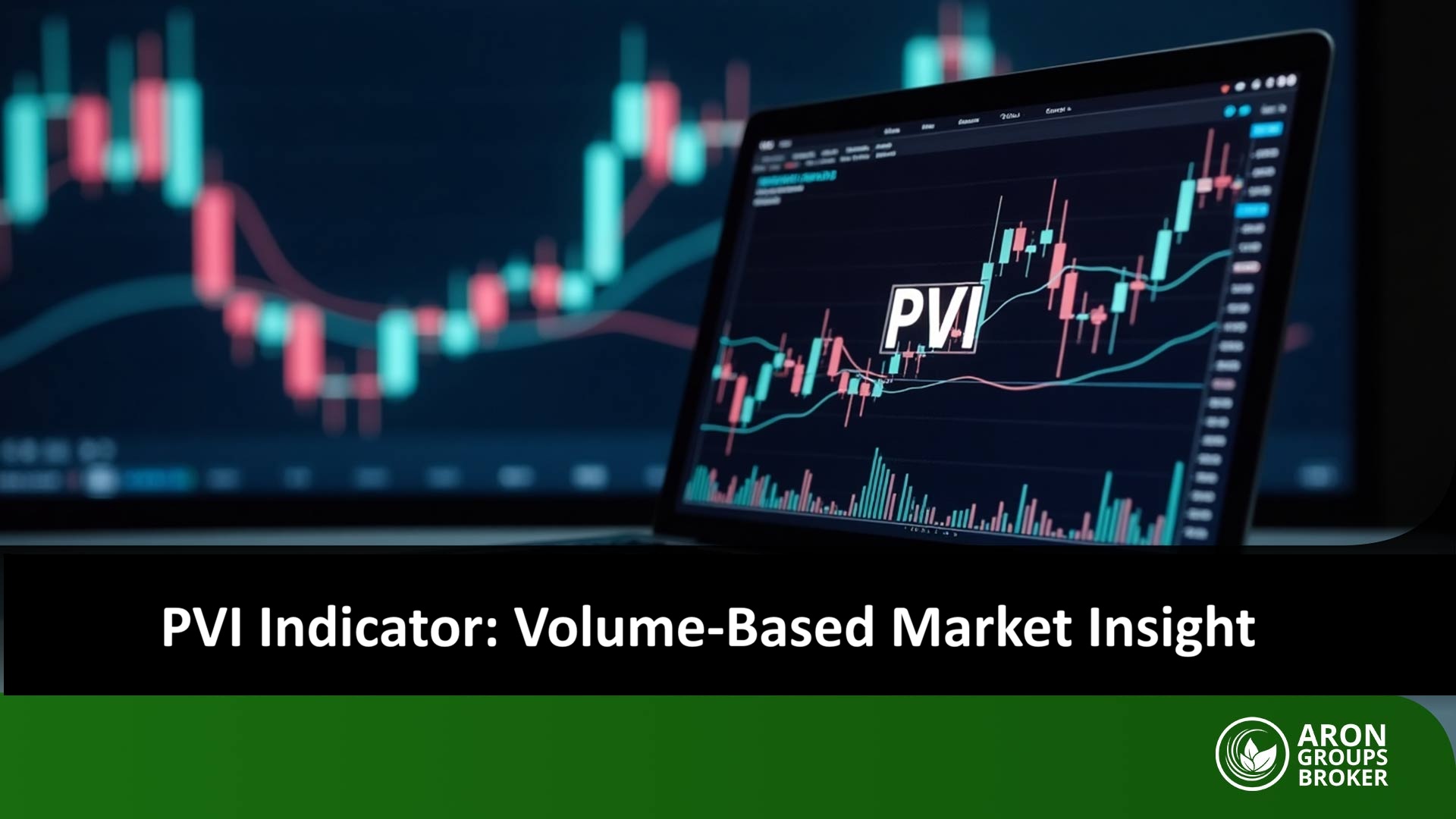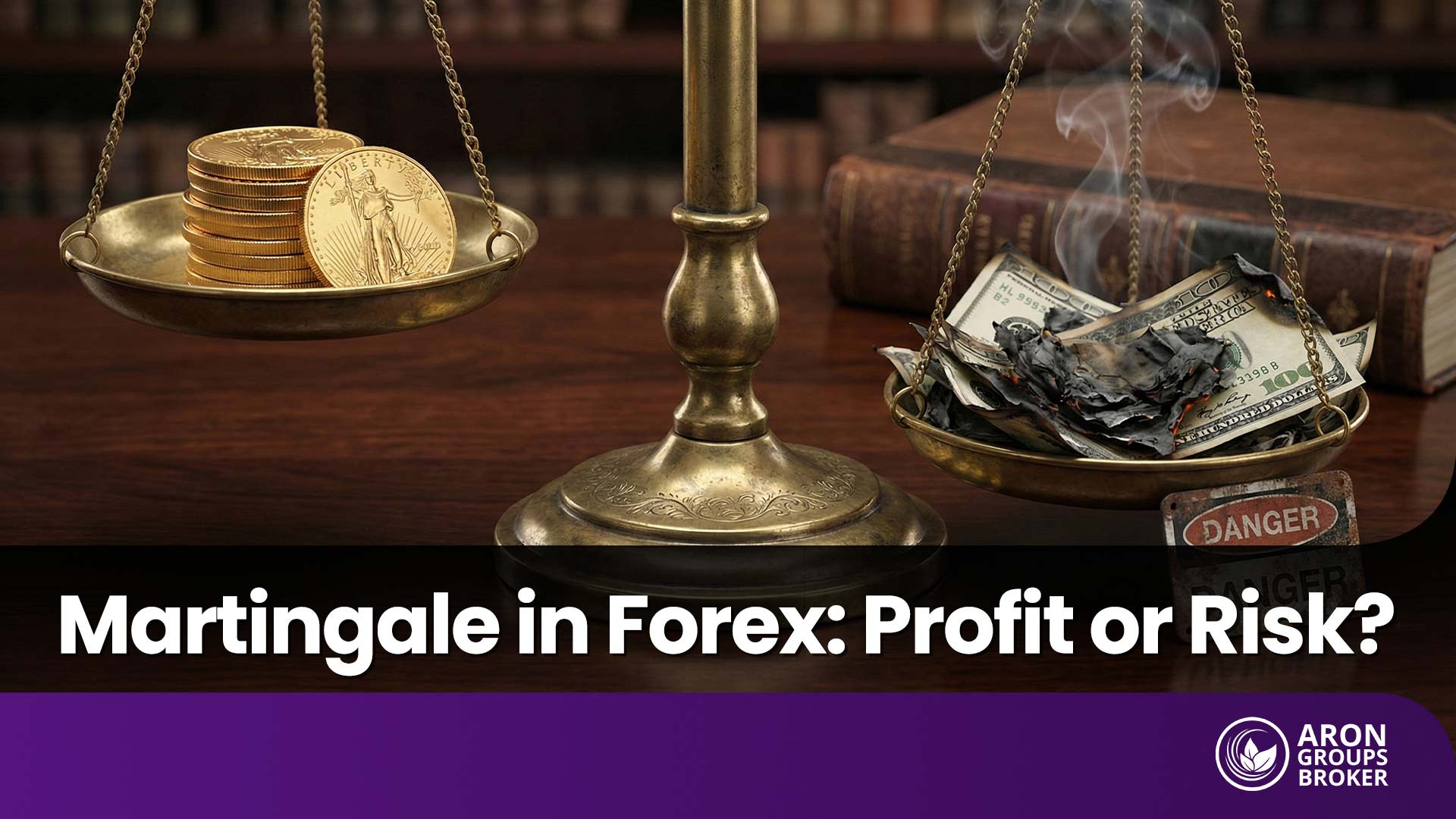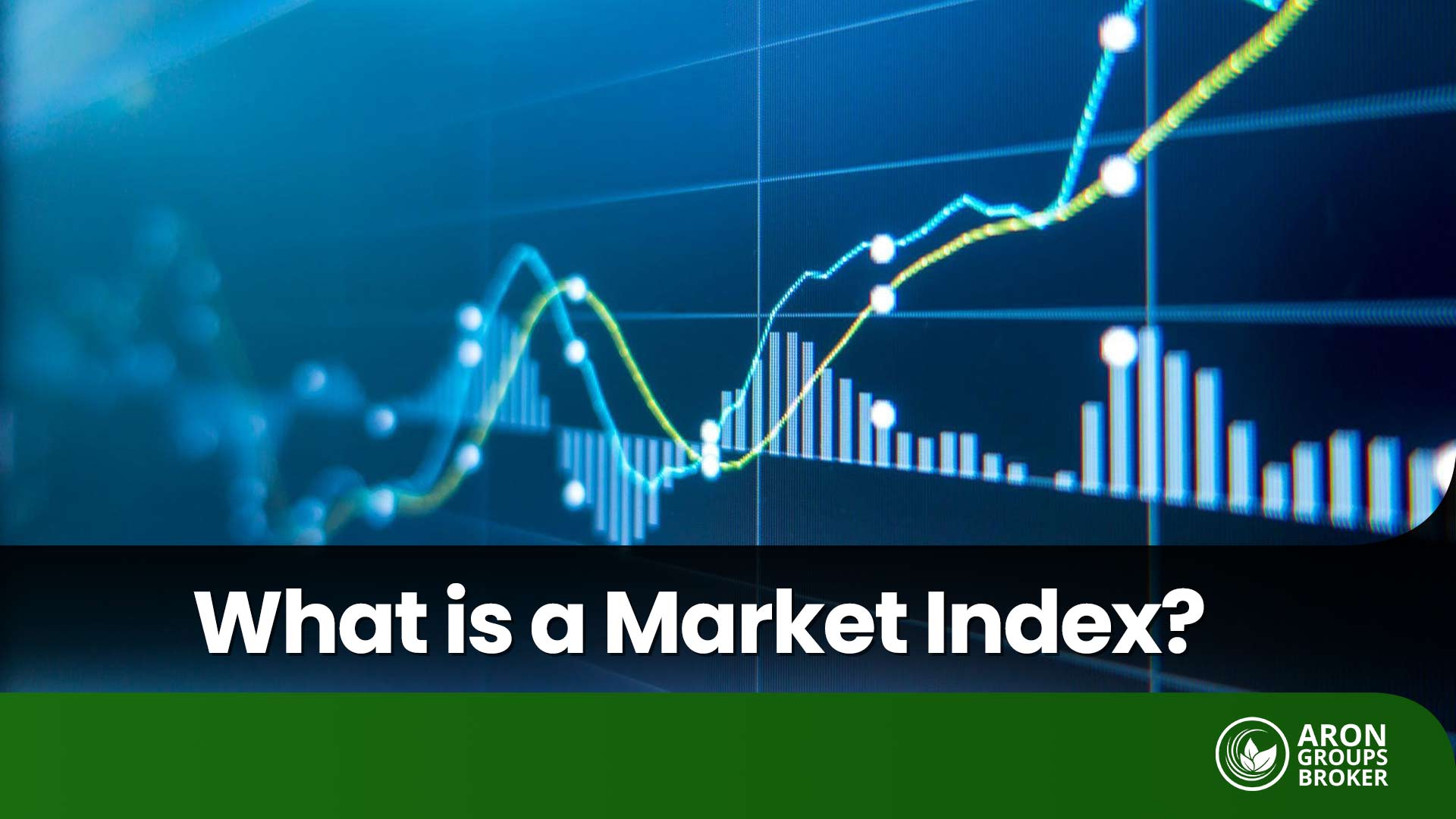Many traders have experienced this scenario: they spend hours on technical analysis within TradingView’s exceptional user interface, craft a flawless strategy, and pinpoint the ideal entry point, only to miss the opportunity due to the delay in manual trade execution on MetaTrader. This analysis-execution gap is one of the biggest challenges in modern trading.
This article aims to bridge that exact gap. Learning to connect TradingView to MetaTrader is more than just a technical workaround; it’s a strategic solution to convert your analysis into immediate, automated trades. This eliminates the need to switch between platforms or scramble to input order details manually.
Instead, TradingView’s powerful alerts are directly converted into trade orders in your MetaTrader account. This guide will show you, step-by-step, how to build this powerful bridge and execute your trades with greater precision, speed, and efficiency than ever before.

- Before connecting a live account, always backtest your strategy using TradingView's Strategy Tester tool.
- Automated trading doesn’t mean 'set it and forget it.' Regularly monitor the system's performance to ensure it operates as expected.
- Complex strategies involving multiple alerts may require more careful management to prevent conflicting signals.
- Always have a contingency plan for potential internet or VPS outages to manage your open positions effectively.
Why is Connecting TradingView to MetaTrader Important?
Many traders rely on TradingView’s extensive, user-friendly features for chart analysis and identifying trading opportunities. However, for trade execution, they must use the MetaTrader platform provided and supported by their broker.
Constantly switching between these two platforms, one for analysis and the other for execution, can be time-consuming and prone to error. By integrating them, traders can send signals based on their analysis directly from TradingView to MetaTrader, enabling automated or semi-automated trade execution.
Benefits of Using MetaTrader and TradingView Simultaneously
The simultaneous and integrated use of these two powerful tools offers several distinct advantages, including:
- Access to Advanced Analytical Tools: Gain entry to TradingView’s comprehensive suite of indicators, custom scripts, and sophisticated charting tools.
- Faster Trade Execution: Reduce the time between analysis and execution, ensuring you don’t miss out on forex market opportunities.
- Reduction of Human Error: Eliminate the need for manual order entry, thereby preventing potential mistakes.
- Trade Automation Capabilities: Gain the ability to execute trading strategies using alerts and signals automatically.
Different Methods for Connecting TradingView to MetaTrader
Several methods are available for connecting these two platforms, each with its own advantages and complexities. The right choice depends on a trader’s specific needs, technical expertise, and budget. Below, we outline two primary and practical approaches.
Connecting TradingView to MetaTrader with Extensions and Plugins
Since the TradingView platform does not natively support a direct connection to MetaTrader 5, establishing this link requires the use of third-party tools, often called “bridges.” These tools act as an intermediary, relaying trade commands from TradingView to MetaTrader.
The most common method involves using extensions like Meta Connector or Pine Connector. These tools capture alerts from TradingView and automatically convert them into trade orders within your MetaTrader terminal.
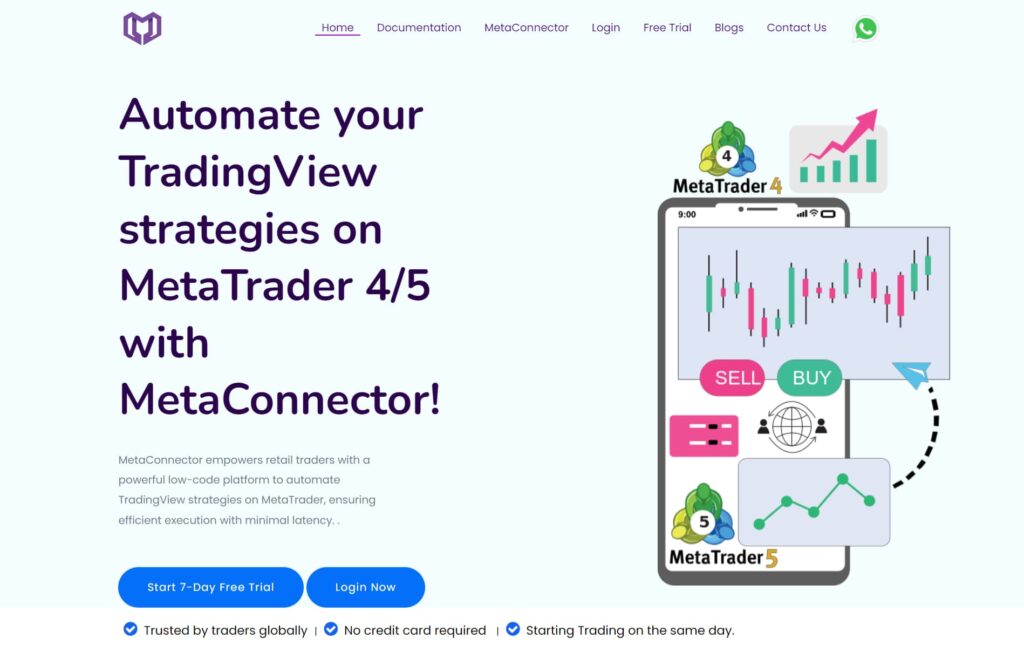
Steps for Connecting via an Extension:
- Install the Extension (Bridge): First, download the intermediary tool and install it on the computer where MetaTrader is running.
- Enable Automated Trading in MetaTrader: Open the MetaTrader 5 platform and activate the automated trading feature by clicking the “AutoTrading” or “Algo Trading” button.
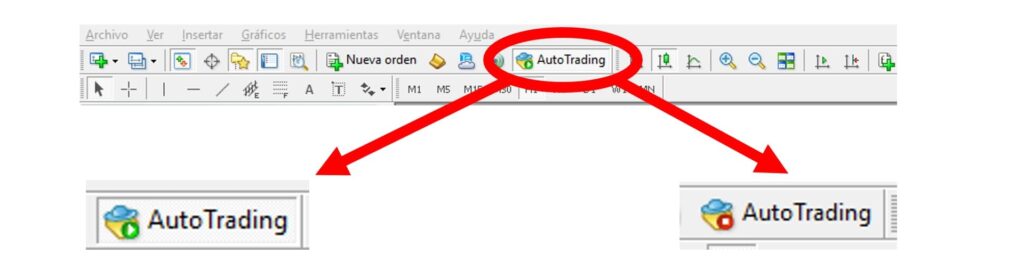
- Attach the Expert Advisor (EA) to a Chart: Drag and drop the Expert Advisor (EA) file, which is provided with the extension, onto any chart within your MetaTrader platform.
- Create an Alert in TradingView: In the TradingView platform, create a new alert. Within the alert’s settings, you must use the Webhook URL provided to you by the extension.
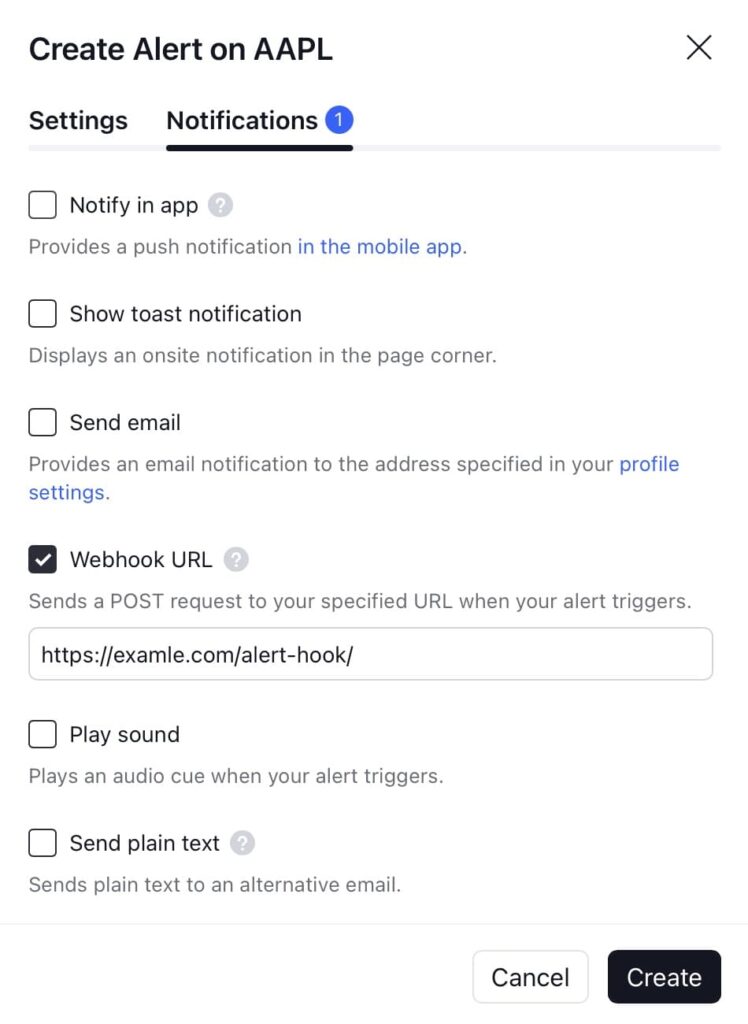
- Trade Execution: Once these settings are configured, whenever an alert is triggered in TradingView, its command will be automatically sent to MetaTrader, and the corresponding trade will be executed.
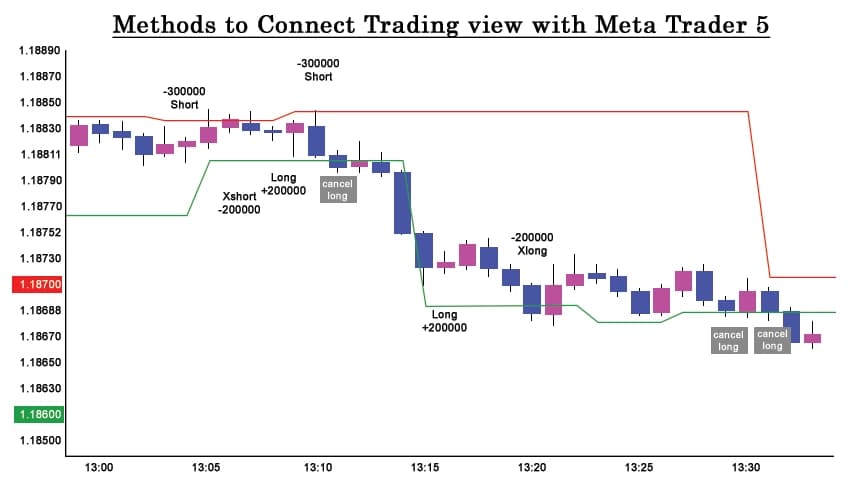
Using Bots and APIs for Automated Signal Execution
This is an advanced yet efficient method for trade automation that utilizes intermediary platforms instead of requiring custom programming. These services act as a “cloud bridge,” connecting your MetaTrader account to TradingView without the need to keep your computer running or install complex Expert Advisors (EAs).
Step-by-Step Guide to Connecting via an Intermediary API Service
- Prepare Your MetaTrader Account Credentials: Before you begin, have your MetaTrader account details (for either a demo or live account) ready. This information includes your Login Number (account number), your trading password, and the exact name of your broker’s server.

Always test this process on a demo account first to ensure the connection and your strategy function correctly without risking any real capital.
- Register with an Intermediary Service (e.g., webhooktrade.com): Create an account on one of the platforms that offer these services. These providers will give you access to a dashboard where you can manage the connection.
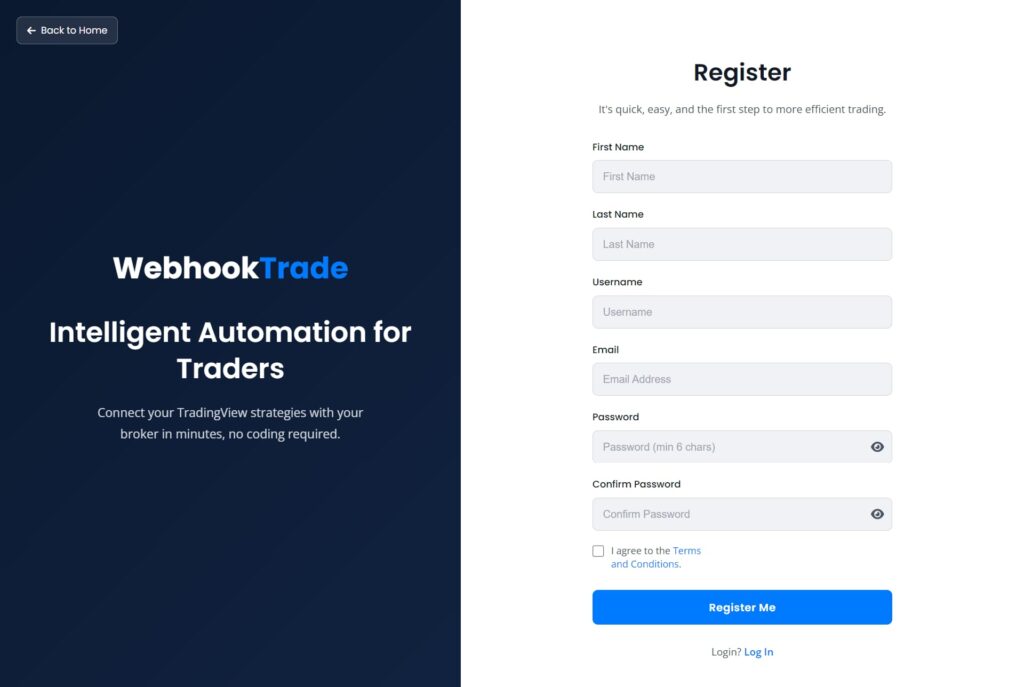
- Connect Your MetaTrader Account to the Service: In the service’s dashboard, navigate to the account connection section and select the MetaTrader (MT4/MT5) option. Then, fill out the form with the credentials you prepared in the first step:
- Platform: MT4 or MT5;
- Login Number: Your account number;
- Password: Your trading account password;
- Server: The exact name of your broker’s server;
After confirming, the intermediary platform will establish a secure, cloud-based connection with your account.
- Generate the Trade Command for the TradingView Alert: These services provide a tool to build the “message” or trade command. This command, typically in JSON format, specifies what trade should be executed. For example:
JSON
{
“api_key”: “your_secret_api_key”,
“symbol”: “EURUSD”,
“action”: “buy”,
“size”: “0.01”
}
- Finalize the Alert Setup in TradingView: Now, go to your chart in TradingView and create a new alert:
- In the “Message” tab, paste the code you generated in the previous step.
- In the “Notifications” tab, check the “Webhook URL” box and paste the unique webhook URL provided by the intermediary service.
- Click “Create” to save the alert.
With these steps completed, as soon as the alert is triggered in TradingView, the signal will be sent through the intermediary service to your MetaTrader account, and the trade will be executed automatically without any manual intervention.
Conclusion
Connecting TradingView to MetaTrader is a smart step toward optimizing your trading process. It allows traders to benefit from the best features of both platforms: the precise, visual analysis tools of TradingView and the robust trading infrastructure of MetaTrader.
The extension-based method is simpler and faster for most users, while using APIs and bots offers greater flexibility and power for professional traders and developers. The choice of method depends on individual needs and technical proficiency, but in either case, the end result is increased efficiency and a reduction in trading errors.
Frequently Asked Questions (FAQ)
Is the connection between TradingView and MetaTrader free, or does it require a subscription?
Connecting these two platforms is not free. Neither TradingView nor MetaTrader offers native tools for this purpose. Establishing the connection typically involves costs from two sources:
- TradingView Subscription: To use the essential Webhook URL feature in TradingView alerts, which is necessary for sending signals to MetaTrader, you need one of the paid subscriptions (e.g., Pro, Pro+, or Premium). The free version does not include this capability.
- Intermediary Tool (Extension or Bot): The software or Expert Advisor that receives signals from TradingView and executes them in MetaTrader is usually developed by third-party companies and is not free. These tools are often offered as a monthly subscription or a one-time purchase.
Therefore, the process involves a combination of costs for both the TradingView subscription and the intermediary tool.
Is the connection compatible with all versions of MetaTrader (MT4 and MT5)?
Yes, most tools and extensions designed for this purpose are compatible with both popular versions, MetaTrader 4 (MT4) and MetaTrader 5 (MT5). When you acquire these tools, the developer typically specifies which versions are supported and provides separate Expert Advisor (EA) files for each.
What are the common problems during connection, and how can they be resolved?
Here are some common issues and their solutions:
- Trades Not Executing:
- Solution: Ensure the “AutoTrading” or “Algo Trading” button is enabled in MetaTrader. Also, check that the “Allow live trading” option is enabled in the Expert Advisor’s settings.
- Webhook URL Error:
- Solution: Copy the Webhook URL exactly as provided by the intermediary tool. Any extra spaces or characters will cause it to fail.
- Blocked by Antivirus or Firewall:
- Solution: Sometimes, antivirus software or the Windows Firewall can block MetaTrader’s internet connection. Add MetaTrader to the whitelist or exceptions list in your security software.
- Incorrect Message Format in the TradingView Alert:
- Solution: Each extension has a specific command format for the Alert Message. Enter the syntax and commands exactly as described in the tool’s guide. Case sensitivity (uppercase/lowercase) may also be important.
Can multiple MetaTrader accounts be connected to TradingView simultaneously?
Yes, this is possible, but it depends on the features of the intermediary tool you are using. Some advanced extensions have the capability to copy and execute a signal from TradingView across multiple MetaTrader accounts running on the same computer or VPS. You should look for this feature when selecting a tool.
What is the latency of the connection, and how fast is the signal transmission?
The latency is typically very low, ranging from a few hundred milliseconds to one second. This time can vary based on several factors:
- Your Internet Speed: Both on your end (PC or VPS) and on TradingView’s server side.
- Geographical Location: The proximity of your VPS to your broker’s server can reduce latency.
- Quality of the Intermediary Tool: Well-optimized code in the extension or bot leads to faster signal processing.
For time-sensitive trading like scalping, using a high-quality Virtual Private Server (VPS) located close to your broker’s servers is recommended to minimize delay.
Can automated commands (Auto-Trading) be sent from TradingView to MetaTrader?
Yes, that is the primary purpose of this connection. By correctly configuring alerts and webhooks in TradingView, you can turn any strategy or indicator into an automated trading system. As soon as your strategy’s conditions are met, the alert triggers, and the signal is sent to MetaTrader as a complete trade order (including entry point, take profit, stop loss, and volume) and is executed automatically. This process is auto-trading.
How is the security of the connection ensured, and what settings are necessary?
Security is a critical issue. To ensure a secure connection, follow these best practices:
- Use Reputable Tools: Only acquire your extension or trading bot from well-known, reputable developers to avoid malicious code.
- Use a VPS: Running MetaTrader and the Expert Advisor on a secure Virtual Private Server (VPS) instead of a personal computer significantly enhances security. This protects your account from malware and internet outages on your local machine.
- API Key Management (for API methods): If you are using an API-based connection, never share your API keys. Restrict their permissions to the minimum necessary (e.g., allow trading but not fund withdrawals).
- Keep the Webhook URL Confidential: Treat your Webhook URL as sensitive information. Anyone who has it can send trading signals to your MetaTrader account.