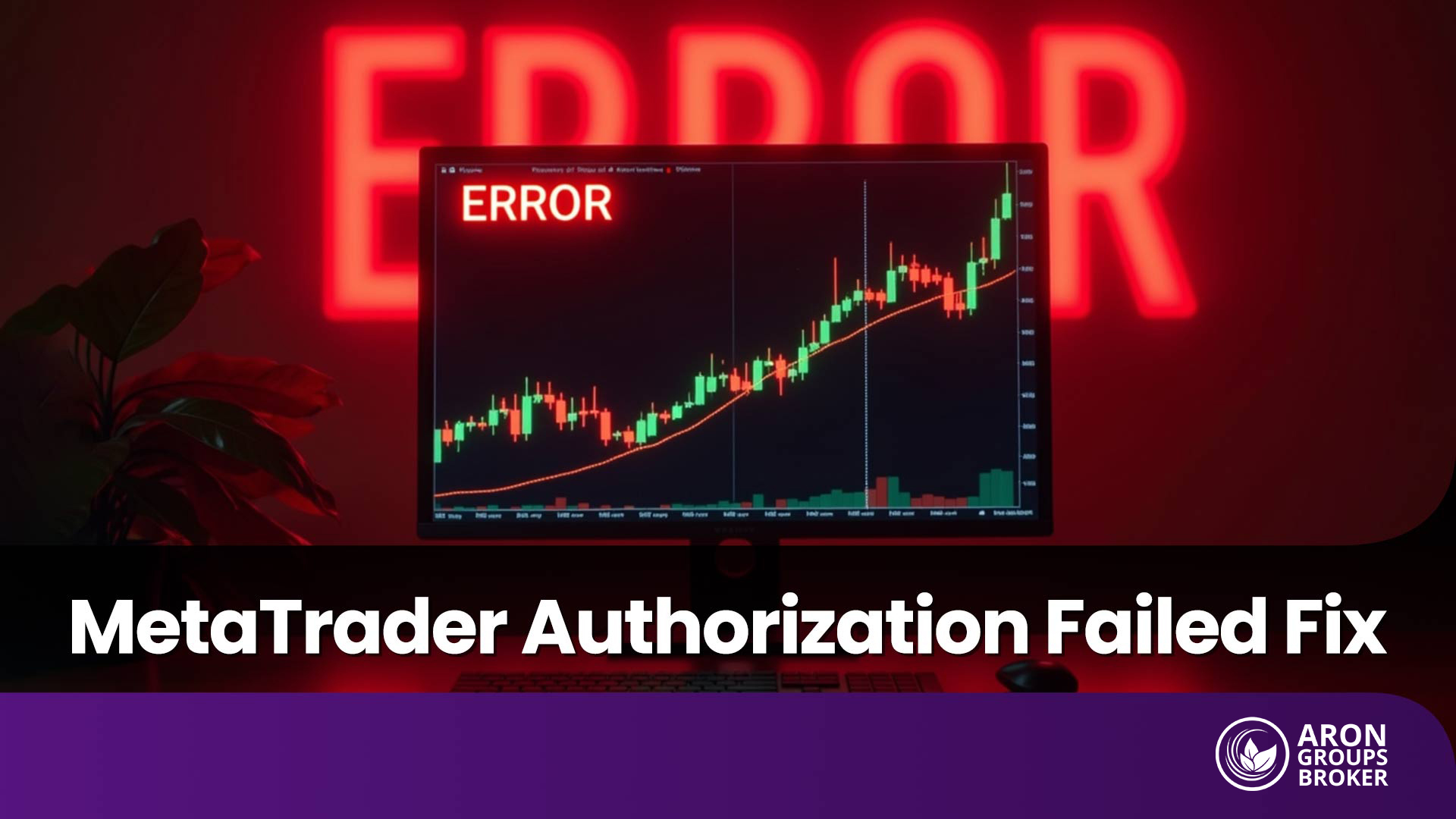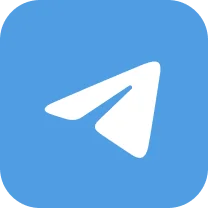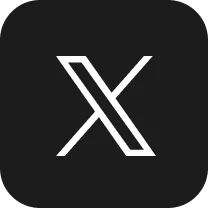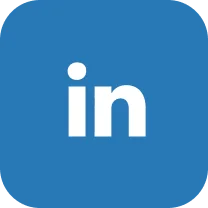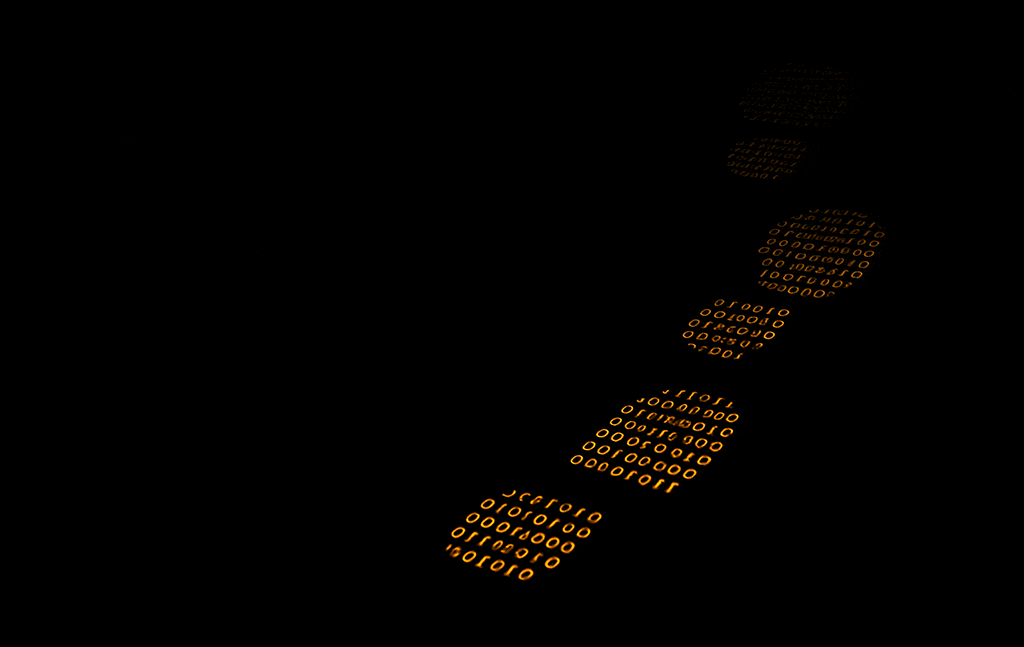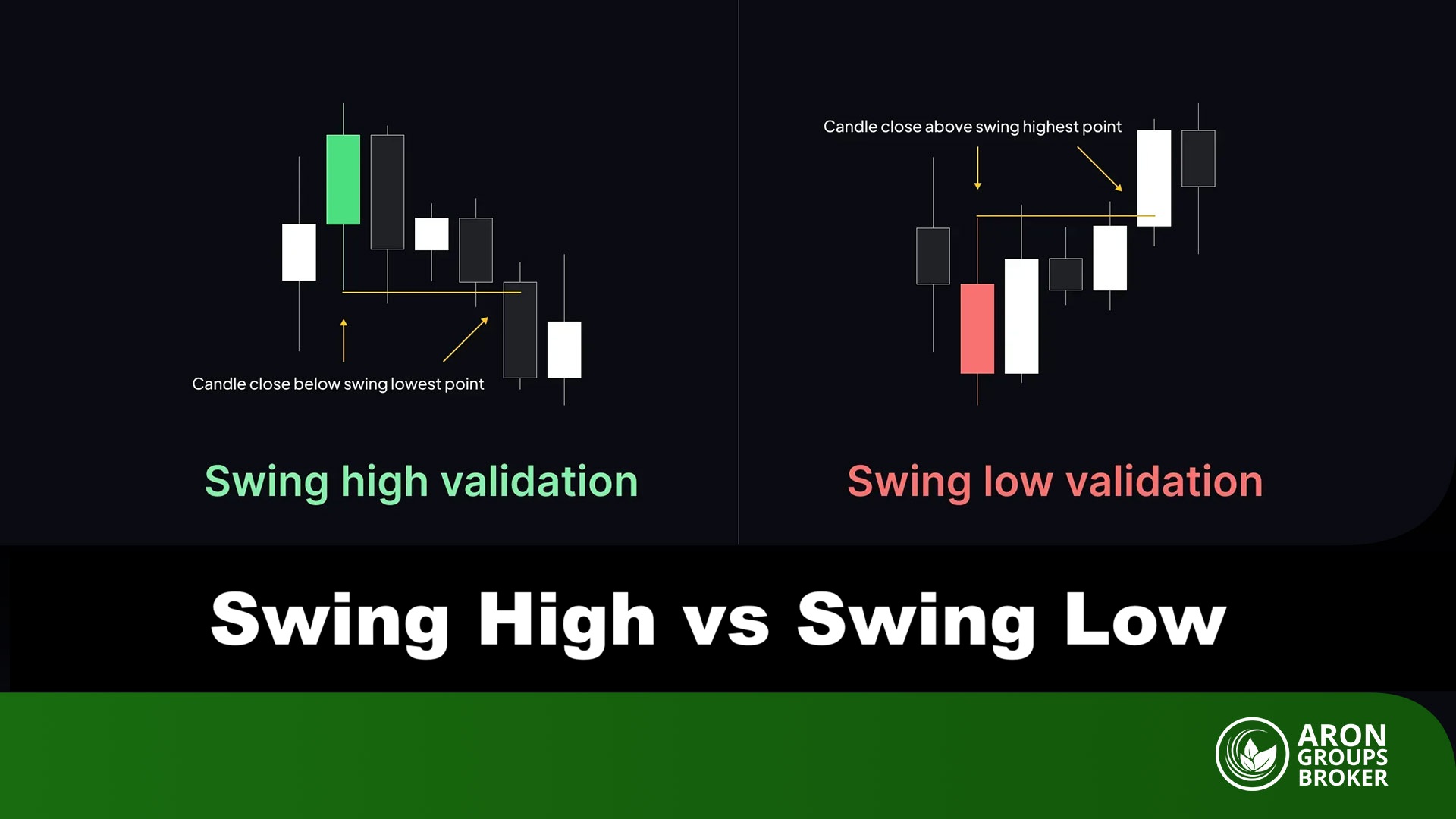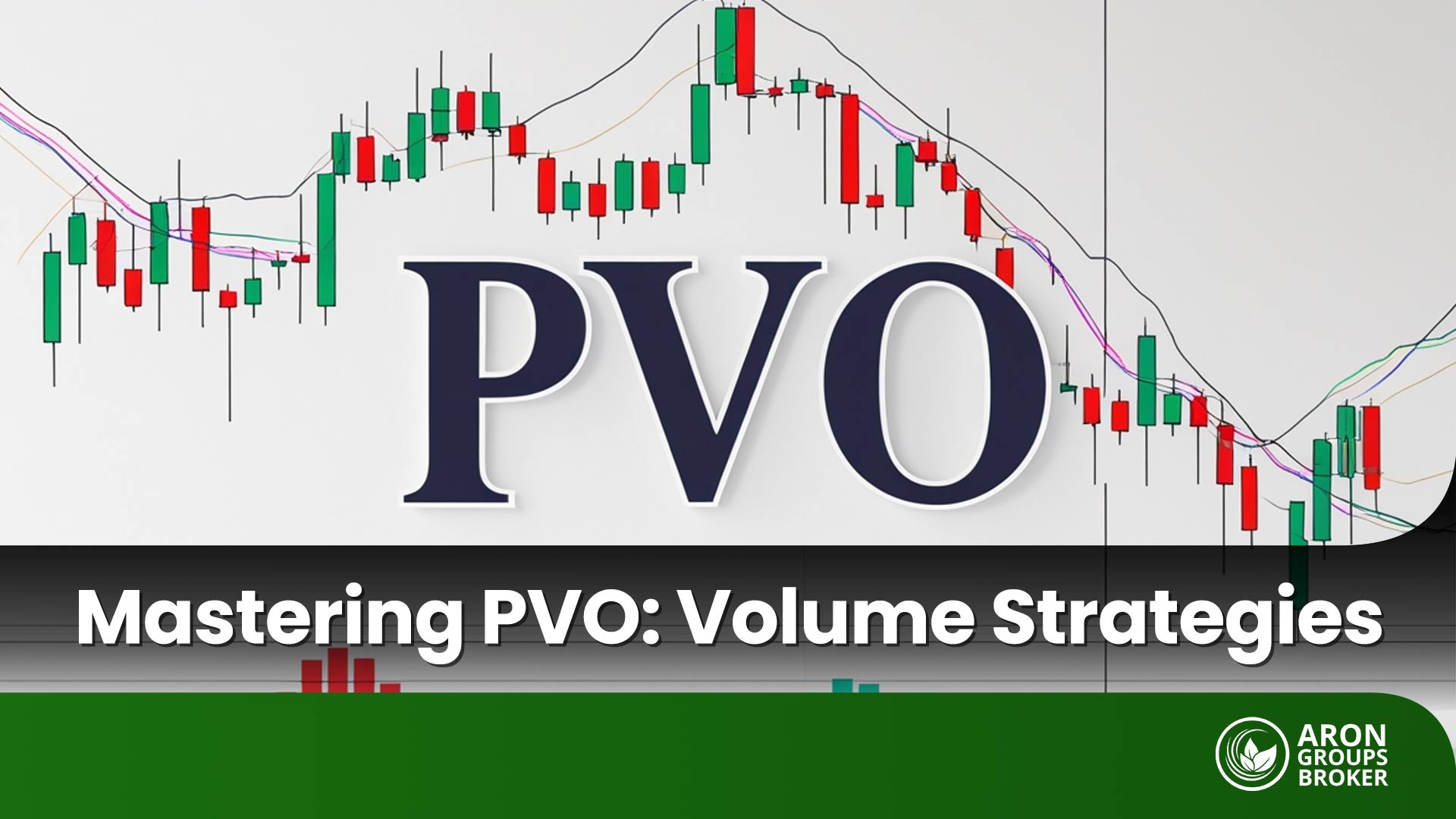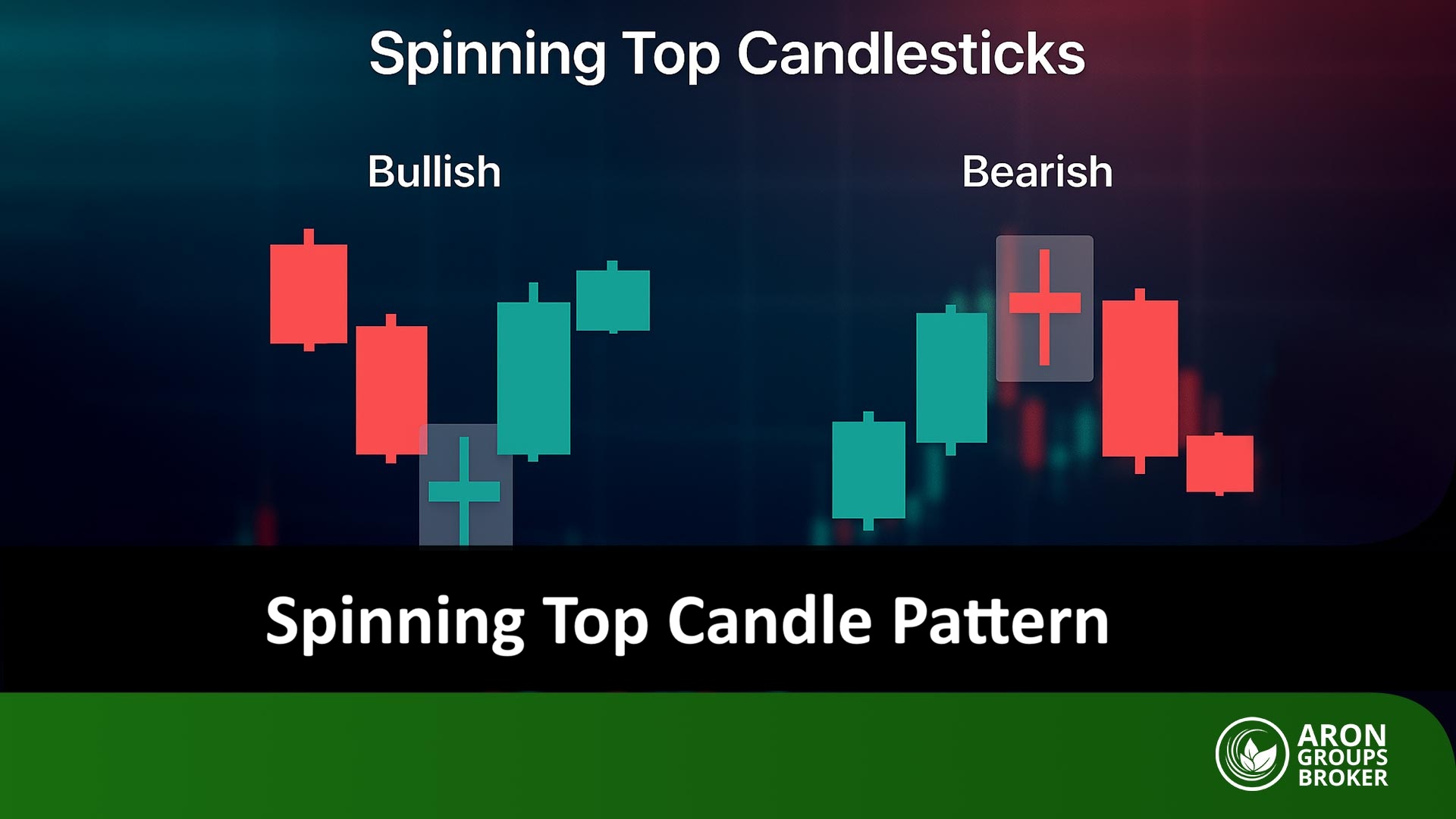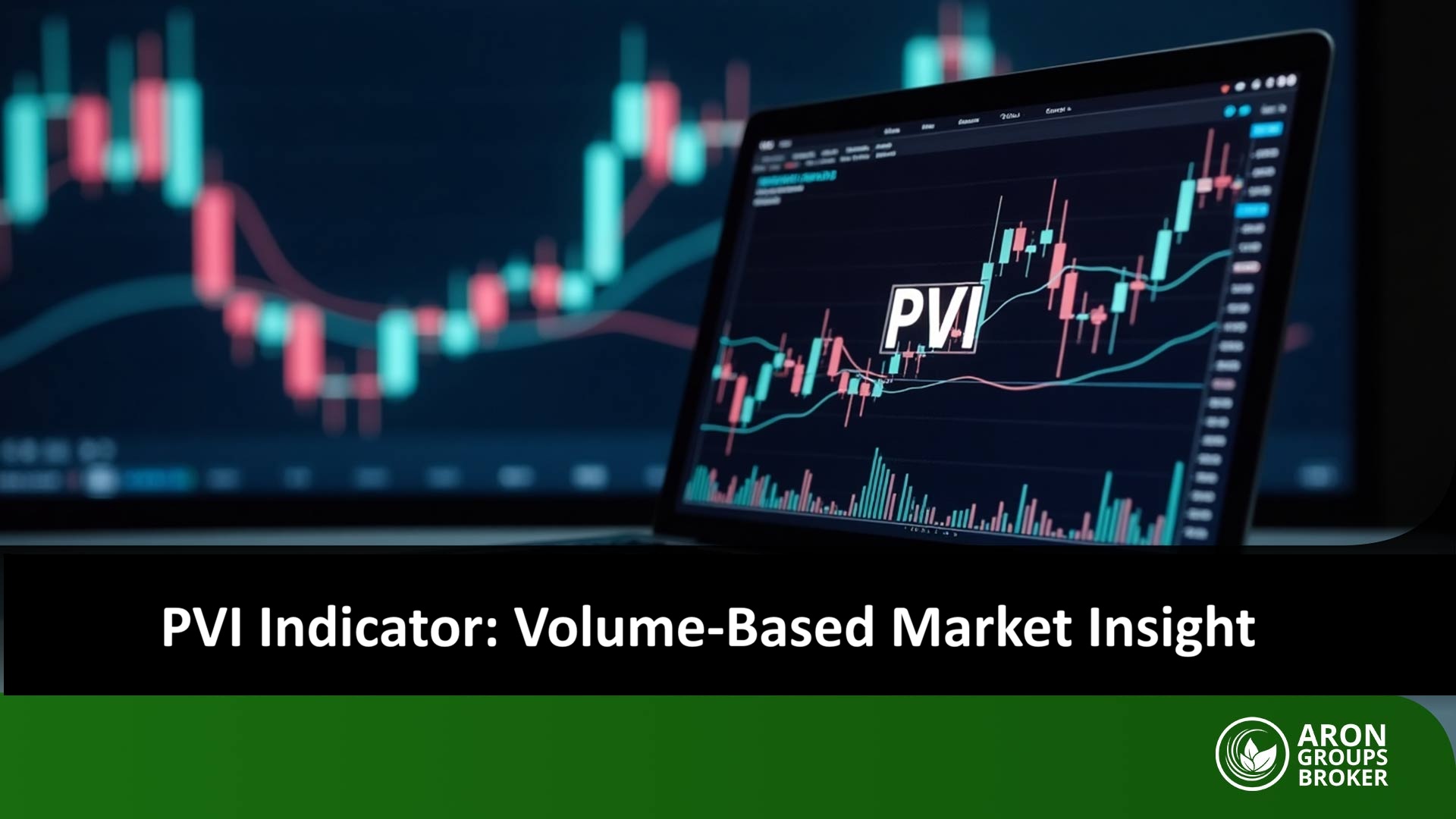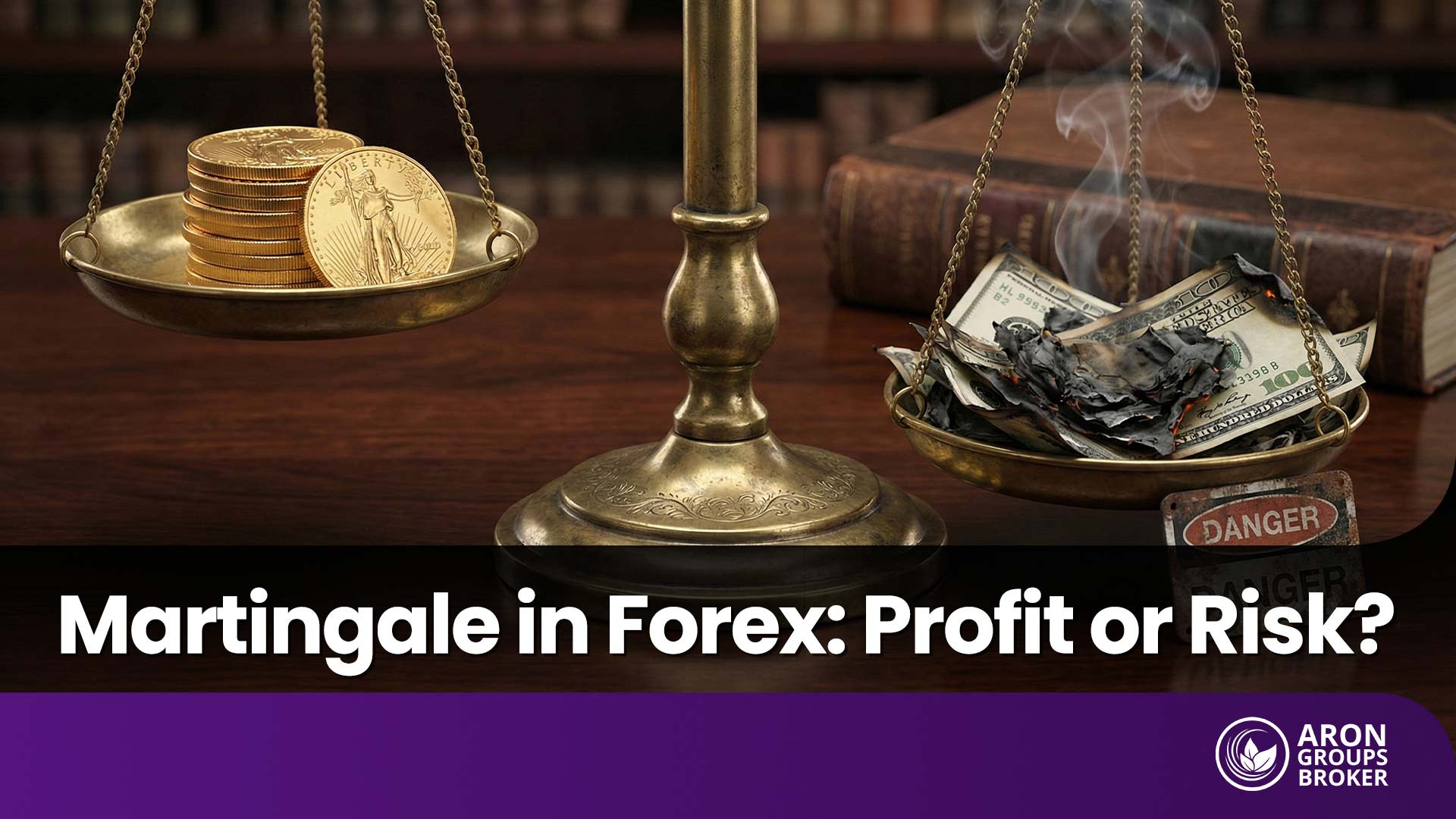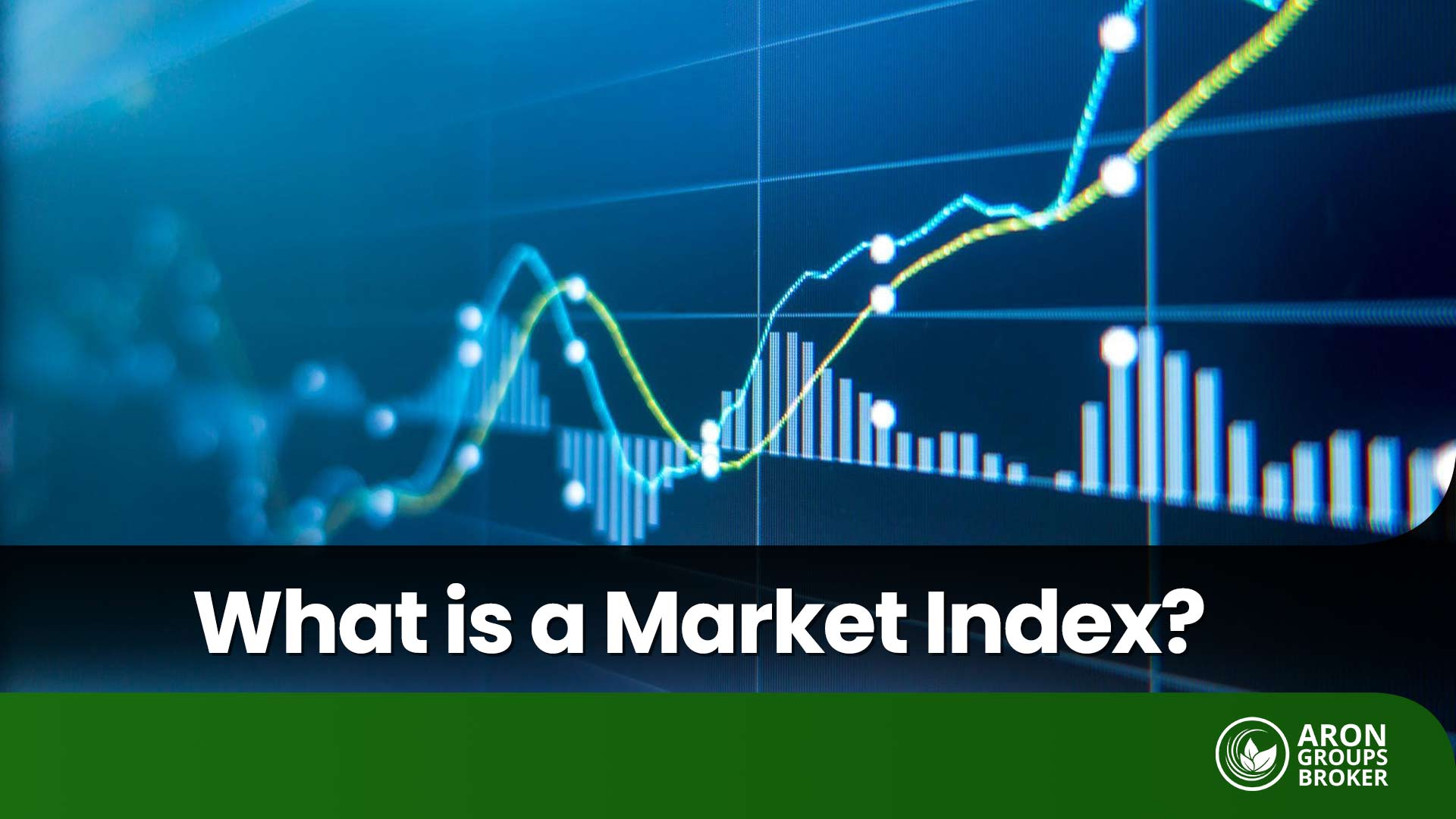Nothing is more frustrating than encountering a technical error at a critical moment. The Metatrader authorization failed error is a common hurdle that can prevent traders in the forex market from accessing their accounts and managing their trading positions.
The good news is that this error doesn’t signal a serious security issue or that your account is lost. Instead, it’s typically due to a mismatch in your login credentials that can be easily identified and resolved.
In this comprehensive guide, we’ll walk you through a step-by-step process, from diagnosing the root cause to implementing quick and practical solutions.

- If you're connected via a VPN, try temporarily disabling it (or vice versa), as network interference can sometimes disrupt the authentication process.
- If the error occurs on the desktop version, try logging in with the MetaTrader mobile app to determine if the issue is platform-specific or account-related.
- Some broker servers may have difficulty processing certain special characters (e.g., @, #, %, &) in passwords; changing to a simpler password can sometimes be the solution.
- An unsynchronized computer clock can occasionally interfere with the platform's secure login processes.
What Is the “MetaTrader Authorization Failed” Error?
The “MetaTrader Authorization Failed” is an error message indicating that while your trading platform has successfully connected to the broker’s server, the login credentials you entered, such as your username, password, or selected server, have been rejected.
In simple terms, the error means a connection was established, but your identity could not be authenticated.
Most Common Causes of the Authorization Failed Error
Let’s see the primary reasons you might encounter the “Authorization Failed” error in MetaTrader.
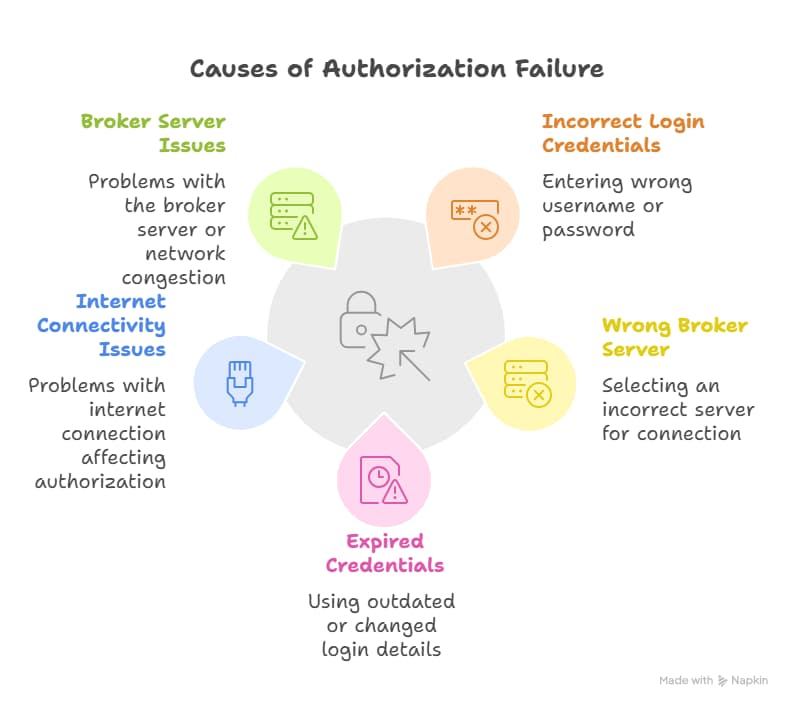
Incorrect Login Credentials
This is the simplest and, by far, the most common cause of the error. Since login systems are case-sensitive, even a minor typo will result in a failed authorization attempt. Pay close attention to the following:
- Case Sensitivity: Ensure your Caps Lock key is off and that you are entering all characters exactly as they were provided in your account details.
- Similar Characters: It is very common to mix up characters like the letter ‘O’ and the number ‘0’, or the lowercase letter ‘l’ and the number ‘1’.
- Extra Spaces: When copying and pasting your credentials, an invisible space can sometimes be added to the beginning or end of the username or password, causing the login to fail.
Selecting the Wrong Broker Server
Each broker operates separate servers for different account types (e.g., live accounts, demo accounts, or accounts with varying trading conditions). Choosing a server that does not correspond to your specific account will invariably lead to an authorization failure.
Example: If you have a demo account, you must select the server with “Demo” in its name. Attempting to log into a demo account using a “Live” or “Real” server will result in your request being rejected.
Expired Credentials or Password Changes
In some cases, your login information is no longer valid for reasons beyond your immediate control.
- Demo Account Expiration: Most brokers set an expiration date for demo accounts, typically after a period of inactivity (e.g., 30 or 90 days). Once expired, the account is automatically deactivated, and any login attempt will fail. The solution is to open a new demo account.
- Password Reset: You may have recently changed your password through the broker’s client portal and forgotten to use the new one in MetaTrader. In rare cases, a broker might reset your password for security reasons and will have sent the new details to your registered email.
Internet Connectivity Issues vs. Authorization Errors
This is a common misconception. A complete internet outage, firewall blocks, or ISP filtering that prevents the software from reaching the broker’s server will typically result in a “No Connection” or “Invalid Account” status in the bottom-right corner of MetaTrader, not an “Authorization Failed” error.
The “Authorization Failed” error specifically occurs when a connection to the server has been successfully established, but the provided credentials were rejected. Therefore, connectivity is not a direct cause of this particular error, but rather the cause of a different issue.

In portable versions of MetaTrader (running from a USB drive or external hard disk), validation issues may occur due to the platform’s lack of write access to the installation directory.
Broker Server Issues or Network Congestion
Sometimes, the problem isn’t on your end but originates from the broker’s server.
- Server Maintenance: The server may be temporarily offline for scheduled updates or maintenance.
- High Traffic: During high-impact economic news releases, trading volume can surge dramatically. Servers may become overloaded and unable to process all incoming login requests. This is frequently reported by users in trading communities like MQL5.com and on broker forums like ThinkMarkets.
Practical Solutions for the Authorization Failed Error
Below are some practical steps you can take to fix the “Authorization Failed” error in MetaTrader, starting with the most common causes and moving toward more advanced solutions.Carefully Review Your Login Credentials
This is the first and most crucial step. Often, the problem is a simple typo.- Avoid copying and pasting. Carefully type your username (account number) and password by hand.
- Make sure your Caps Lock key is off. Passwords are case-sensitive.
- Double-check for easily confused characters, such as the letter ‘O’ and the number ‘0’, or the lowercase letter ‘l’ and the number ‘1’.
- Ensure there are no extra spaces at the beginning or end of your login information.
Select the Correct Broker Server
Choosing the wrong server is a primary cause of this error, as each account is assigned to a specific server.- The best place to find the correct server name is in the account registration email you received from your broker. The server name (e.g., BrokerName-Live02 or BrokerName-Demo) will be listed there.
- If you don’t see your server in the list, click on the server selection menu in the login window and choose “Scan for servers.” This will refresh the list with the latest available server addresses.
Check Your Trading Account Status
Sometimes, the issue is with the credentials themselves, which may no longer be valid.- If you are using a demo account, remember that it typically expires after a period of inactivity. If this is the case, you will need to create a new demo account.
- If you think you may have forgotten or recently changed your password, use the “Forgot Password” feature on your broker’s website to receive a new one.
Contact Your Broker’s Support Team
If you have followed all the steps above and still face the error, it’s time to get help from the experts.- Contact your forex market broker’s support team. Have your account number ready and describe the issue. They can verify your account status, confirm the correct login credentials, and inform you of any potential server-side issues.
Update and Restart the Software
In rare cases, the problem may lie with the MetaTrader software itself.- Ensure you are using the latest version of MetaTrader. Outdated versions may not be compatible with new security protocols used by the servers.
- A simple restart of the MetaTrader application or even your computer can often resolve temporary glitches.

Sometimes the issue is related to the broker server’s SSL certificate, and deleting and reinstalling the certificate can resolve the problem.
Preventative Measures to Avoid the Authorization Error
By adopting a few simple habits, you can significantly reduce the chances of encountering the “Authorization Failed” error. Taking these proactive steps is key to ensuring a smooth and uninterrupted trading experience.
Securely Manage Your Login Credentials
One of the most effective ways to prevent errors caused by typos is to use a password manager.
- Applications like LastPass, 1Password, or your browser’s built-in password manager can securely store the login details for multiple accounts (demo, live, etc.). This allows you to populate the login fields accurately with a single click, eliminating the risk of manual entry errors.
- Never store your sensitive account information in plain text files (.txt) on your desktop or on physical notes. This practice is not only insecure but can also lead to confusion between different passwords.
- The MetaTrader platform includes a “Save account information” option. While convenient, this feature should only be used on a secure, personal computer. Avoid enabling it on public or shared systems.
Use the Official Platform from Your Broker’s Website
Always download and install the MetaTrader platform directly from your forex broker’s official website.
- The version provided by your broker is typically pre-configured with a complete and up-to-date list of all their trading servers (both Live and Demo). This saves you from having to manually find and enter server IP addresses, drastically reducing the chance of selecting the wrong one.
- Downloading the platform from the official source ensures that the installed version is fully compatible with the broker’s technical infrastructure, preventing potential conflicts.
Check the Broker’s Server Status Before Logging In
Before assuming the problem is on your end, take a moment to check the status of your broker’s servers, especially during times of high market volatility or on weekends.
- Many reputable brokers have a “Server Status” page on their website that provides real-time information on server availability and scheduled maintenance. Bookmark this page for quick access.
- Follow your broker on social media channels like X (formerly Twitter) or Telegram. Urgent announcements regarding technical difficulties or server outages are usually communicated quickly through these platforms. A quick check can save you time and frustration.
Keep Your Software and Operating System Updated
Always keep your software current to ensure maximum compatibility and security.
- The MetaTrader platform itself receives regular updates that include bug fixes, performance enhancements, and security upgrades. Ensure your platform is updated to the latest version. This process is often automatic, but you can manually check your version in the Help > About menu.
- Operating system (OS) updates for Windows and macOS often include critical security patches and improvements to network protocols. An outdated OS may be incompatible with a broker’s latest server security standards, which can disrupt the authentication process. Enabling automatic OS updates is a smart preventative measure.
Conclusion
While the “MetaTrader Authorization Failed” error can be alarming when it occurs, in most cases, it is easily resolved by carefully checking your login credentials and server settings. By following the solutions provided in this article and understanding how this error differs from others, you can quickly get back to your trading activities.
Furthermore, investing in reputable MetaTrader training is a wise step toward mastering the platform’s features and preventing similar errors in the future. Remember, your broker’s support team is always available as a reliable resource should you need further assistance.